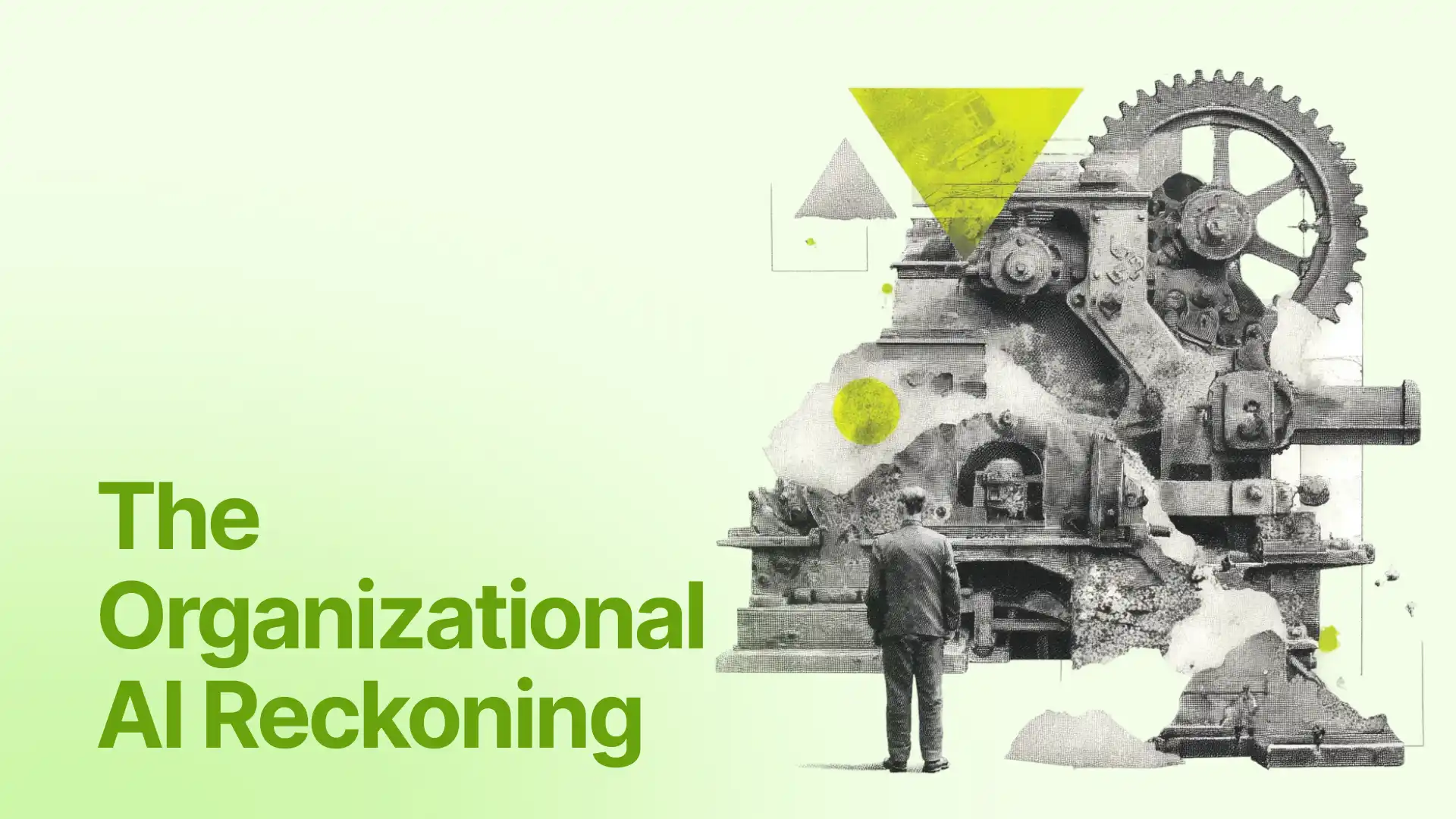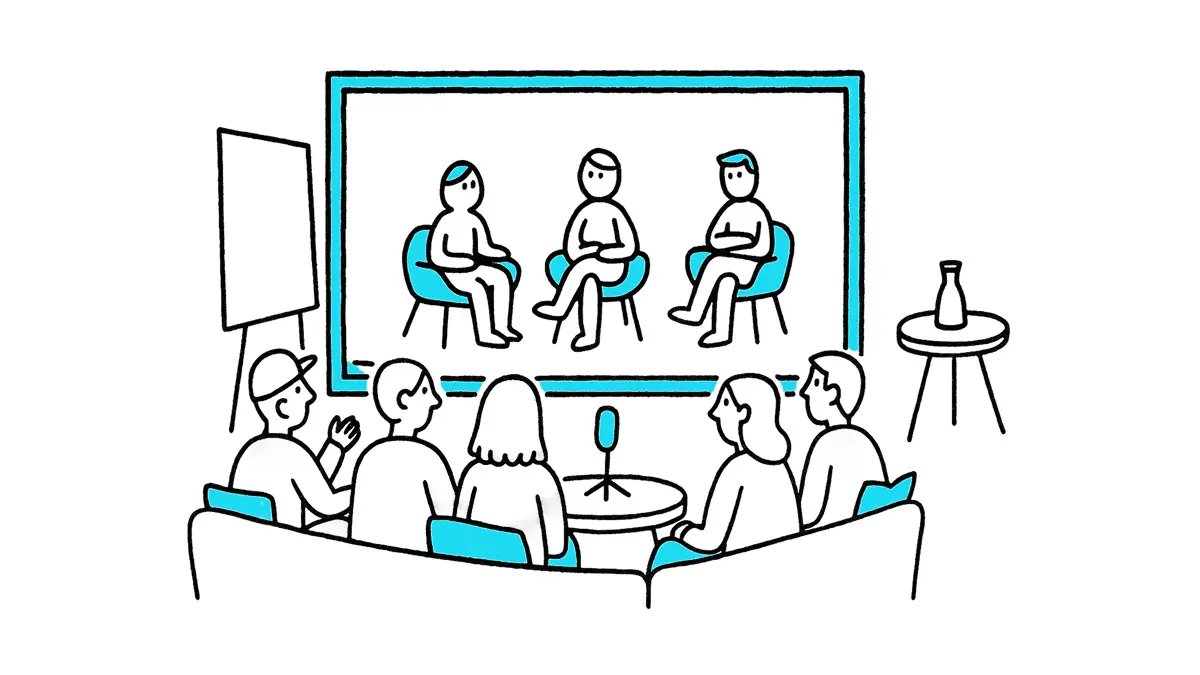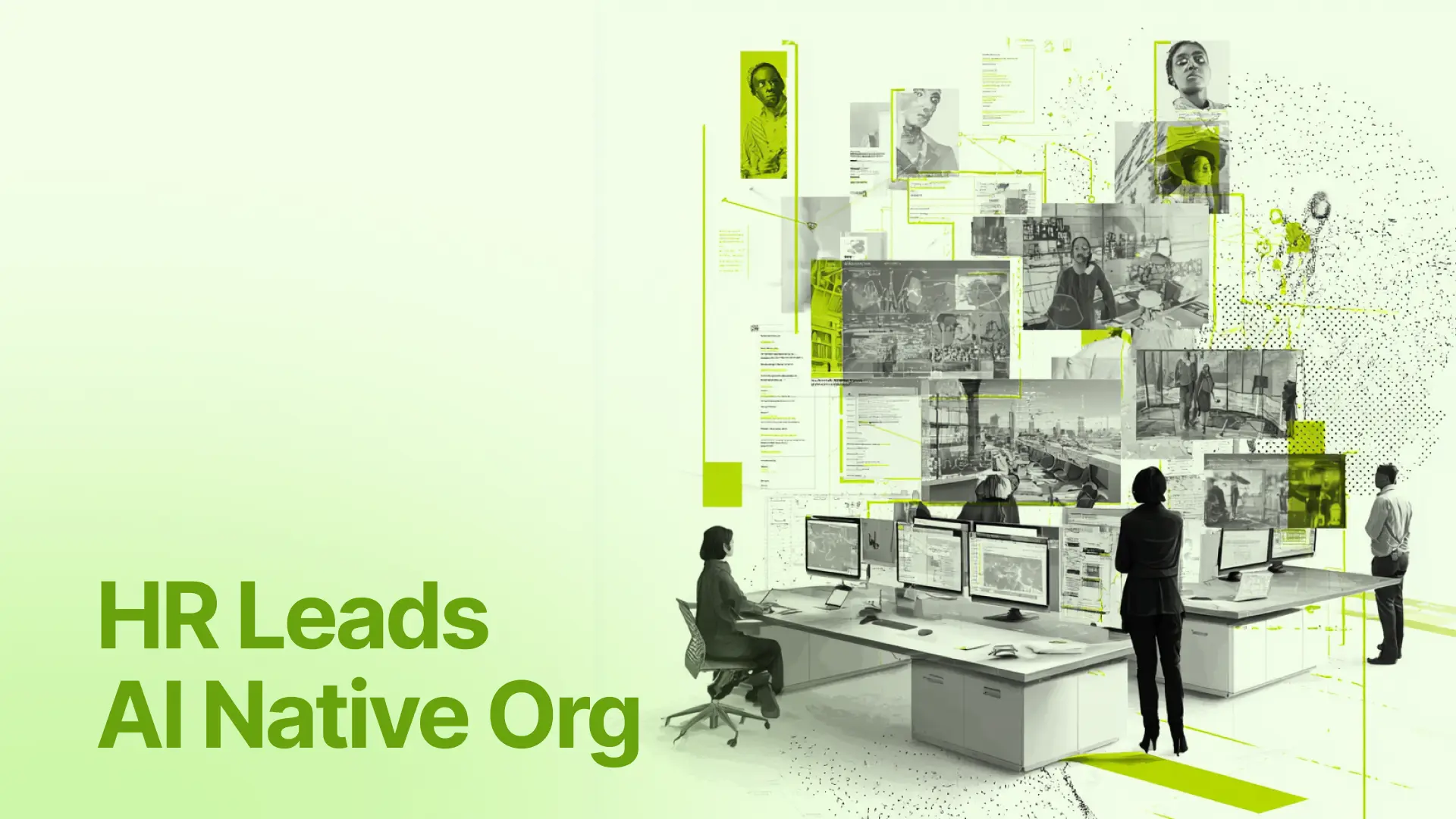The more we practice remote work, the more we rely on collaboration tools.
When you work in office, you can quickly tap someone on their shoulder and get the information that you need. You can go out for lunch with your colleagues and casually have an update on what everyone is working on. You discuss work blockers easily.
The challenge of remote collaboration is translating all those little touchpoints into the virtual world. In fact, remote collaboration tools should even go beyond replicating the in-office ways of working.
This is where remote collaboration software comes in. Giving your remote employees the most effective remote collaboration tools will not only boost your team’s employee productivity but also employee engagement: they make work more enjoyable!
As a remote team, we know the benefit of best-in-class remote collaboration tools, so I gathered here the best free remote collaboration tools that we couldn't live without.
1. Slack: For Fun and Seamless Team Communication
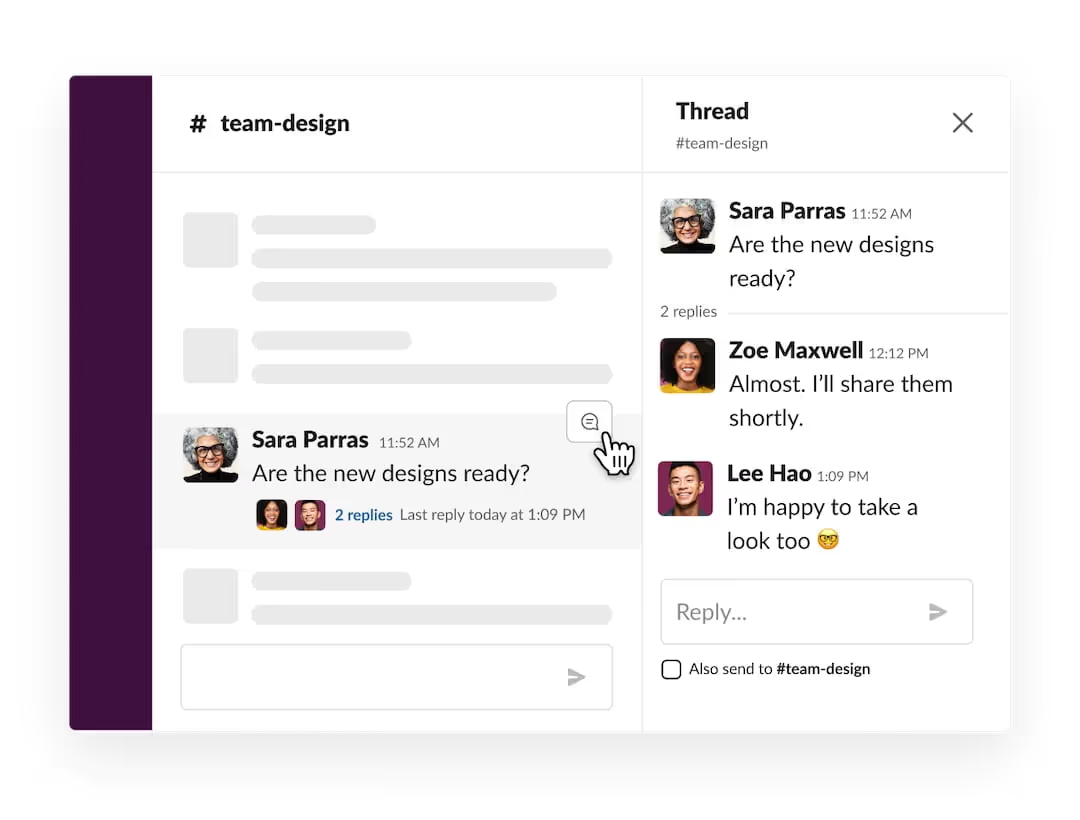
Slack is the instant messaging app owned by Salesforce, and has over 18 million daily active users.
Slack is widely loved in the remote world. Zapier, a remote-first legend in remote collaboration (because it has been 100% remote since its founding in 2011), uses Slack as its primary and official communication channel among 800+ employees. Yes, you get it right. No emails.
Whether or not eliminating emails is too radical a move for your team, Slack has unique features that will help your team work remotely with efficiency and joy.
The best of Slack:
- Channel: We are used to dividing our inbox into recipients or email subjects, but Slack takes that one step further. A Slack channel can be a group chat dedicated to a team (like we usually do) or a project (which we don’t usually do). Channels are extremely helpful because they help us organize our work in a more result-oriented way.
- Thread: Every message in a Slack channel can become a thread. It means that your team can reply separately to different messages. The best thing is, wait for it, their answers won’t show up in the main chat (unless they choose to do so, e.g., to notify the whole team of something important). So no more scrolling up forever trying to figure out what your teammates were talking about. New Slack AI features even help you by summarizing what you missed.
- Emoji: You may think emoji is a trivial part of professional workplace communication, but when you work remotely, trust us, it’s a huge part. Using emoji saves remote teams from emotionless work interactions. In Slack, you can use emoji in your own messages to express how you feel or react to your colleagues' messages. Use emoji in Slack to show approval or disapproval, congrats, empathy, and most important of all, joy 😆.
How to make the most of Slack:
- Starred: We often feel our Slack inbox can feel a bit overwhelming with 100+ unread messages and a long list of channels. A simple but effective move is to Star your most important channels and direct messages. They will then appear in a separate Starred section in your sidebar, and you will never miss them again!
- Later: The most underrated Slack feature ever. Later acts as a built-in to-do list that links to all the relevant communication. When you come across any messages that require you to take action, you can choose “Save for later”. Then go to the Later tab to have an overview of all the tasks you have, set a reminder for each of them, or mark them as Completed when you finish.
- Canvases: Simply put, Canvases is the Notion inside Slack. You can create a canvas to capture team wiki, project overview, update, client brief, or basically anything you want your team to be aligned on. “Delightful documentation… without leaving Slack”.
2. Monday.com: For Project Management
Another critical must-have for remote collaboration is a great project management platform.
Monday.com is an all-in-one project management platform has won the heart of more than 186,000 customers all around the world, including remote employees from companies like Canva and Uber.
Out of the many project planning tools that we've reviewed, it's one of our favorites, and our team loves to use.
The best of Monday.com:
- Intuitive interface: Looking at a complicated project management app (with a bunch of tabs and buttons you don’t know what for) can really be a phobia, but Monday.com is different. It’s super simple to set up and after 2 or 3 minutes of clicking around, you will know how to use it.
- Building blocks: Depending on your team’s needs, you can drag and drop relevant building blocks to your workspace. This makes Monday.com suitable for teams of all sizes and functions.
- Fostering social interactions: Likes, comments, gifs, and all the fun stuff to connect your remote team.
How to make the most of Monday.com:
- Automate: From automatically creating an expense tracking table every month to notifying you whenever the KPIs are running low, Automate will be your big timesaver. It may sound like you have to “code” something, but with Monday.com, you literally just need to write the sentence describing the recurring task you want to automate.
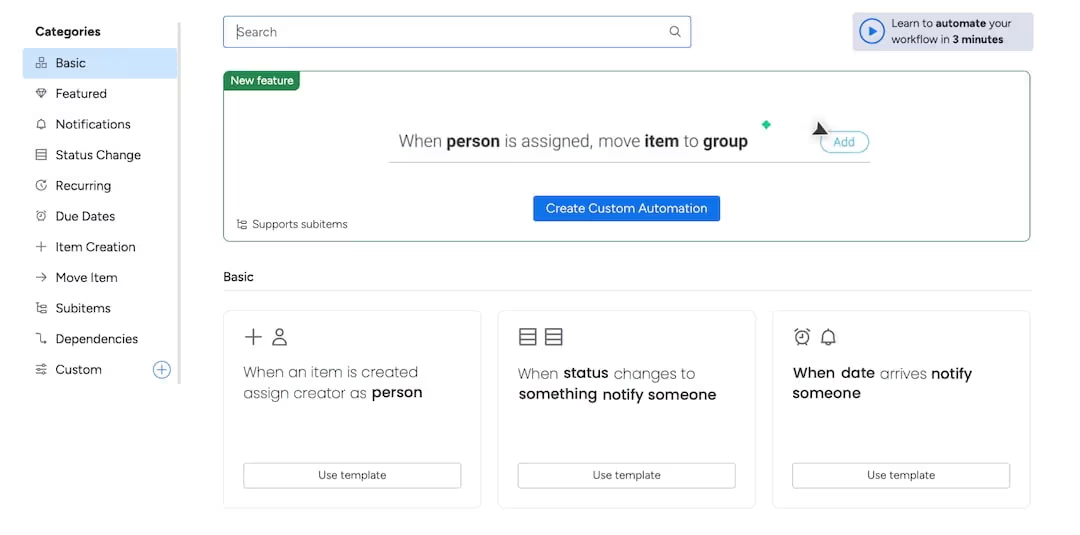
- Apps Marketplace: Another thing that makes Monday.com so powerful is the 150+ apps that can help you integrate your workflow in other tools into Monday.com. With these apps, you can stay in Monday.com and still see your Google Calendar, review a design on Canva, or send a DocuSign contract for signature.
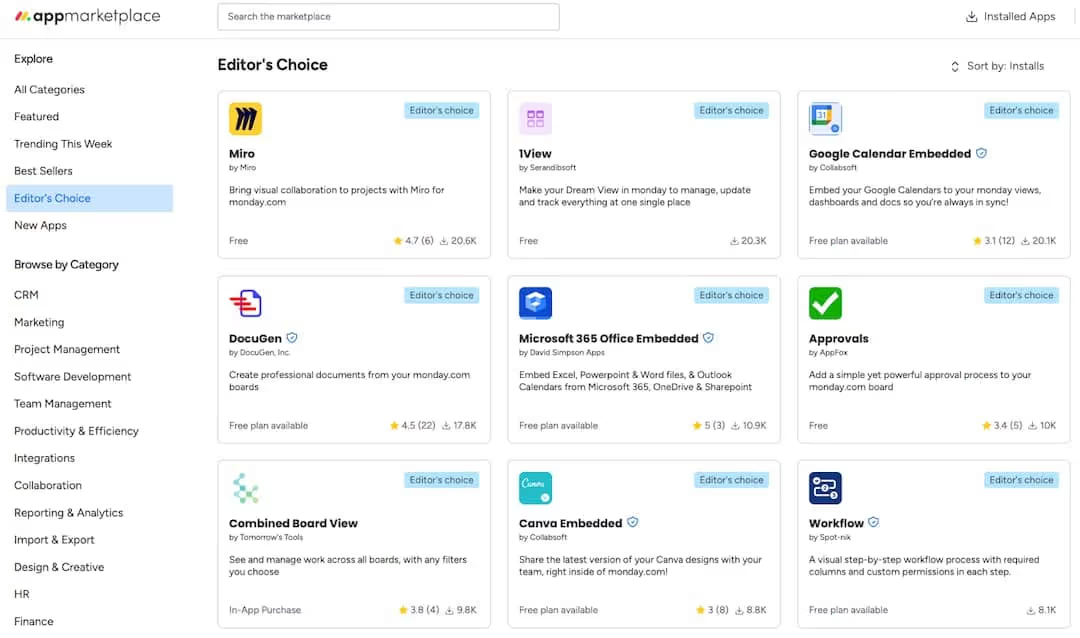
- Templates for remote teams: Remote teams have some special needs, and Monday.com gets that! Check out their template library to create your team’s directory page (with timezone columns and individual locations in map view), work schedule, work-from-home tips and so much more.
Click here to try Monday.com with many salient features for remote collaboration. Unlimited time on the Free plan!
3. Zoom: For Social Connection Time (also called Meetings)
Everyone knows Zoom, but not everyone uses Zoom to its full potential.
For remote workers, virtual meetings are the few occasions in the day when they get to connect with their colleagues and feel a sense of belonging to the company they work for. For that reason, remote managers should make work meetings more intentional, social, inclusive, and fun.
Here’s how you can use the right tools in Zoom to achieve effective team meetings.
The best of Zoom:
- Easy of use: Simple settings and interface were what helped Zoom take off during the pandemic when many of us were beginners to the virtual meeting world. Nowadays, with more than 350 million daily users, almost anyone can use Zoom, so you won’t have difficulty rolling it out with your remote team. Zoom is especially great when you have external stakeholders joining the meeting. You won’t have to worry if they will be blocked outside because you miss something in the setting, like in Microsoft Teams.
- Consistent connection: Zoom video calls are famous for being reliable. They work hard to make sure the lateness in your conversation is no more than 150 milliseconds. Impressive, right?
- AI Assistant: In 2024, Zoom launched a bunch of new AI features that make it even easier to collaborate as a remote team. Late for a meeting? Ask AI assistant what you missed. Can't join a meeting? Get a full transcript with the key next steps.
How to make the most of Zoom:
- Virtual backgrounds: Virtual backgrounds like our free office background for Zoom can bring more benefits than hiding the messy room behind you. They can also be a space to spread company culture, celebrate a special day, or have fun with your coworkers.
- Show captions: As members of a remote team are often not located in the same country and speak the same first language, this Show Captions feature will make it more inclusive and helpful for some team members to follow the discussion. For our team, with multiple nativate languages, we love live translations the caption to different languages. Besides, captions make meetings accessible for colleagues who cannot hear.
- Annotation tools: Get your points across easier by pointing to or circling what you’re talking about with annotation tools.
4. Fireflies: For Meeting Recording and Summary
When your team is remote, it takes another level of documentation to keep everyone on the same page. How can you effectively capture crucial meetings without all the manual work of note-taking? Let us introduce to you, Fireflies - an AI meeting notetaker.
After you sign up and give Fireflies access to your meetings, a meeting bot called Fred will join, record your meetings, transcribe, summarize, and even analyze. Presently, Fireflies is used by more than 100,000 organizations.
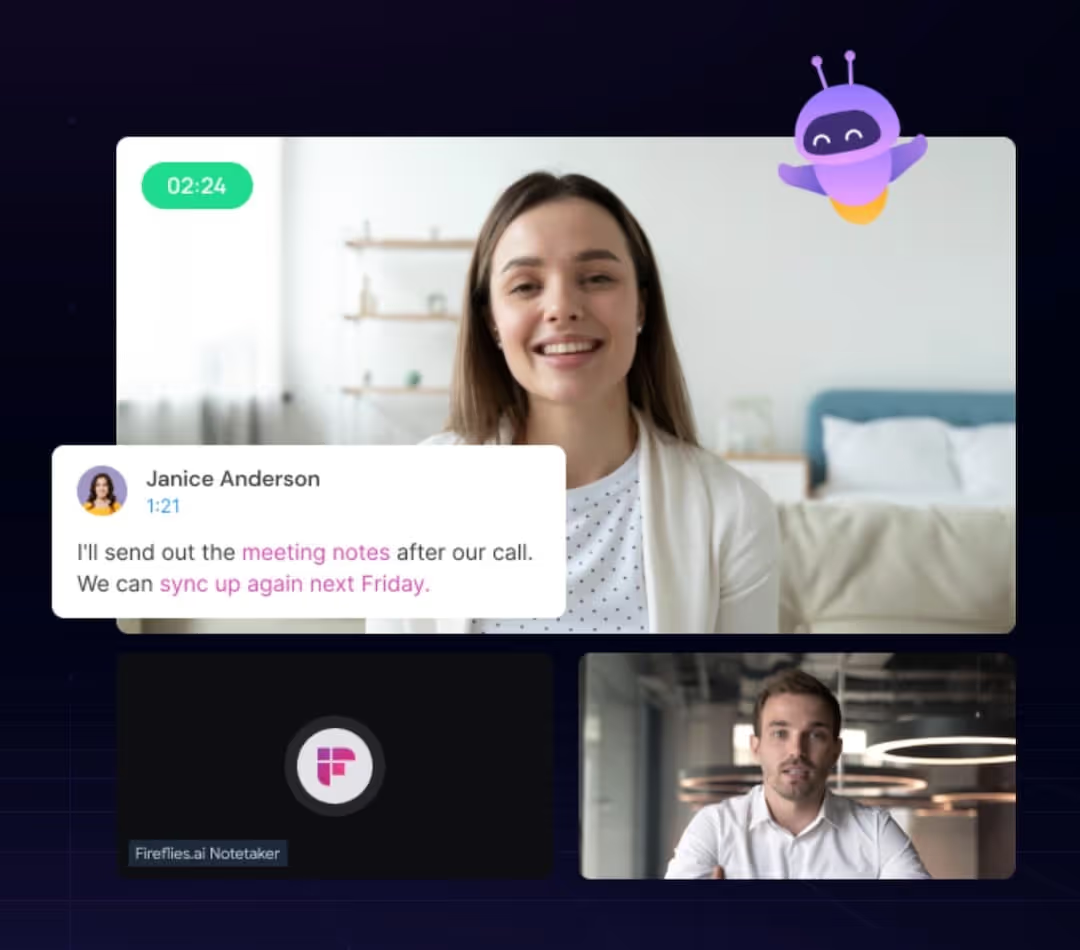
The best of Fireflies:
- Highly accurate transcription and summary: Our team at FlexOS has tried various meeting note-taking bots, and there’s no doubt that Fireflies is a clear winner. The accuracy of its transcription is top-notch. Even more impressive is its ability to really get the gist of the conversation and sum it up in a concise and meaningful way.
How to make the most of Fireflies:
- Share meeting recaps and collaborate post-meeting: Meeting transcripts are like gold undug if you just leave them there and never look back. Share meeting your transcript and summary with participants right after the meeting to ensure everyone is aligned on the next actions. You can also invite relevant colleagues who did not join the meeting to review the transcript and comment on important issues raised.
- Conversation Intelligence: This feature allows you to analyze multiple aspects of your meetings, from the share of time each speaker talks, percentage of monologue, sentiment to the number of questions asked. Conversation Intelligence is extremely useful to improve the performance of your sales and recruitment teams, but also for internal meetings if you want to make sure all voices are heard.
Click here to try Fireflies to summarize your important calls and automate your meeting notes, for FREE!
5. Notion: For a Culture of Documentation
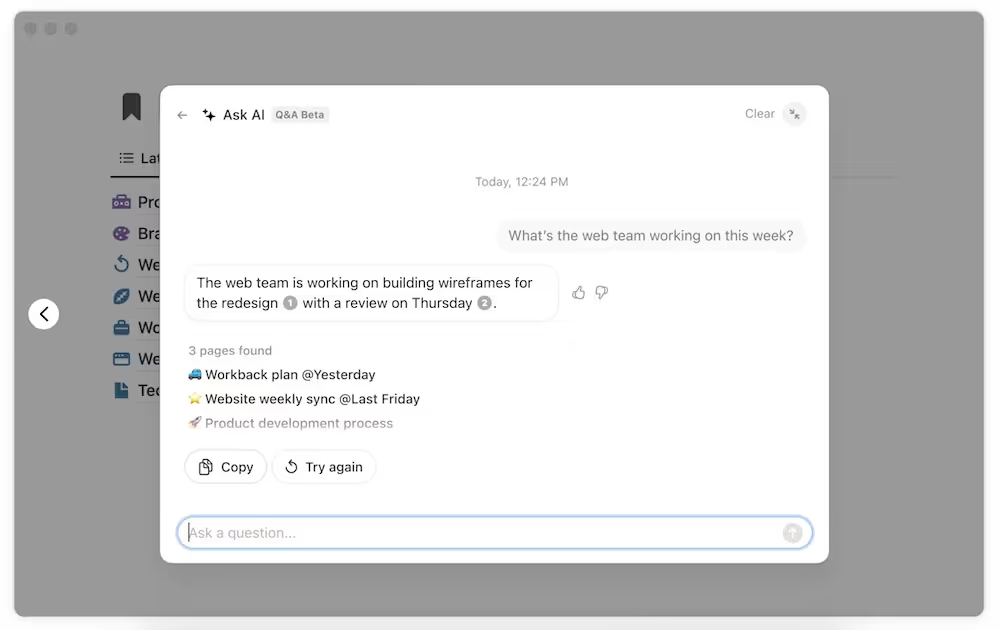
Talking about a culture of documentation, we have to talk about Notion - the workspace tool that has been loved by prominent remote companies, such as Deel and Buffer.
One of the best remote work practice, as advised by Chris Dyer and other great remote work practitioners, is creating the company's wiki where employees can find answers for their frequently asked questions.
Notion is the optimal platform for organizing a company’s guidelines, contacts, FAQs, best practices, and so on. Thanks to its minimal and aesthetic theme, anyone can create pleasant-to-the-eyes documents in no time.
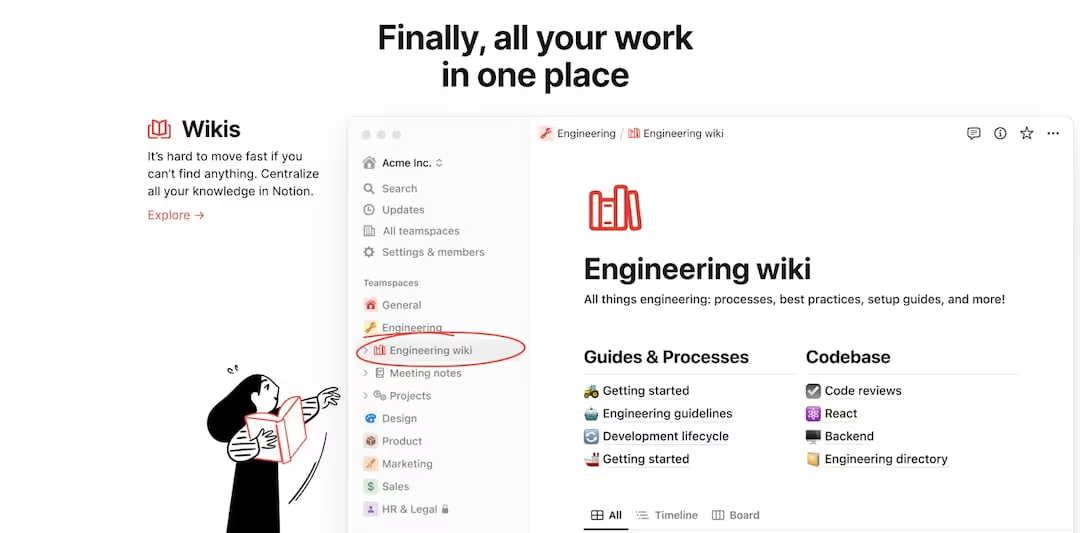
The best of Notion:
- Easy to create and to view: Creating a Notion page is not much different from creating a Word document, and viewing a Notion page gives the feeling of visiting a typical website - you just need to click on different pages to get the information you need. So the next time you have a new hire, you can send them the link to your company’s wiki on Notion, and they can navigate to relevant guidelines with ease.
- AI Support: With so much information in your Notion, it's not always easy to find content. Instead of treating search like Google, Notion instead went the ChatGPT way, and allows you to chat with an AI assistant to directly answer your questions. This is why Notion is one of our favorite AI websites.
How to make the most of Notion:
- Create a structure for the workspace: Since it’s easy and fast to create a Notion page, your team’s workspace can get messy real quick if everyone creates a new page for everything and doesn’t organize them. As a manager, before introducing Notion to your team, create a structure for your workspace first by adding pages for each function and purpose. Now that there are “parent pages”, your team members can add sub-pages in the right sections. This helps everyone navigate through the workspace afterward.
- Document regularly and update from time to time: There should be a person on your team dedicated to keeping the Notion pages alive, meaning that new documentation is still being made and past information is up-to-date. Moreover, a manager should embrace the habit of capturing every learning within the team. This routine helps you ensure that A players in your team are also supporting each other without wasting too much time on help calls and training sessions.
- Notion AI: We know documentation can be time-consuming. Again, AI comes to the rescue. When your writing doesn’t require a human touch, e.g., capturing work processes, you can use Notion AI to help you write faster. But you can also use it for a first draft so you don't suffer from blank page syndrome!
FREE to get started, click here to sign up for Notion and start organize your company docs in one place.
6. Clockify: For Better Time Management
Our biggest challenge when working remotely are distractions at home.
Adding a time-tracking tool to your gear may help you stick to your work schedule better. On a team level, Clockify may help you identify when a team member is underutilized or overworking and can adjust the workload accordingly.
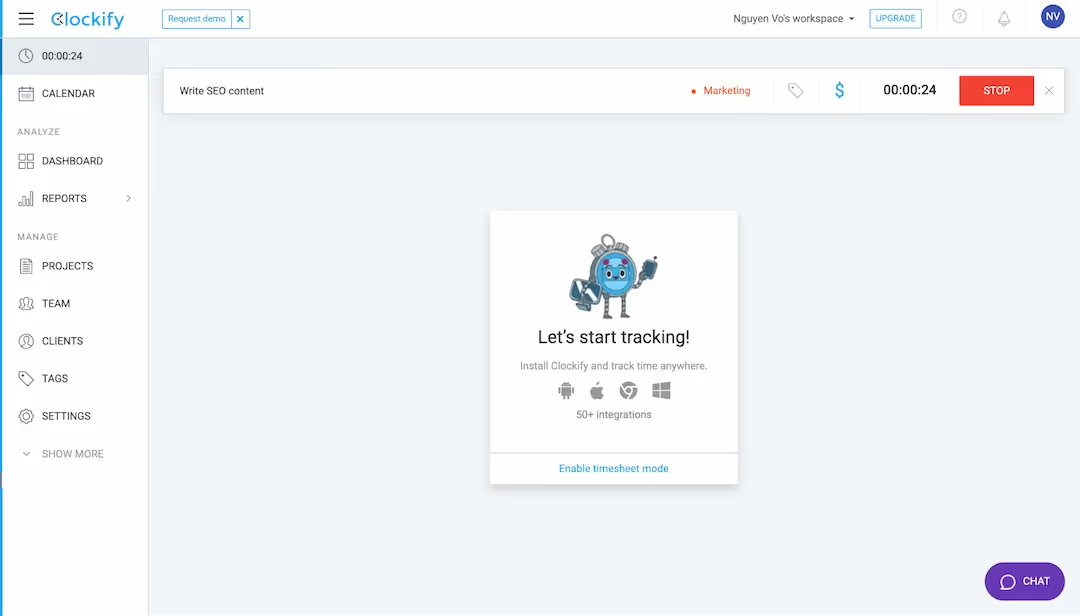
The best of Clockify:
- Easy to use with no installation: For the simple web version, you just need to go to the Clockify website and sign up. Then manually enter the task you’re going to do and click Start to begin tracking. When you’re done, go back to Clockify and click Stop. Rinse, repeat.
How to make the most of Clockify:
- Auto tracker: If you think the web version takes too much manual work, you can install Clockify on your devices, and it will track everything you do. No worries because the data is private to you. At the end of the day, you can choose which activities are relevant to work and add them to your official log.
- Schedule: More than merely tracking what you’re working on, you can use Clockify to plan ahead how much time you want to dedicate to different tasks in the upcoming days or weeks. If you’re a manager, you can allocate the scheduling time to your team members.
- Dashboard: The dashboard gives you an overview of your time management. By looking at your dashboard, you can spot if you’re spending too much time on a low-priority project or if you’re more productive during a certain time of the day. You then can make use of such insights to improve your productivity.
Start auditing your time on tasks and improving your efficiency. Click here to try Clockify for FREE!
In conclusion
With the right collaboration tools, you can enjoy all the perks of remote work without being held back by miscommunication or inefficient processes.
Any new tool requires a bit of a learning curve, but once you master them, you will see that it’s all worth it! So if not today, when? Start with the 6 must-have tools we suggest above and make the most out of every platform from now on.
Managing remote teams is a new skill for many, but with so many benefits of remote work, it's worth it. And with the tools and remote work best practices, you'll ace it in no time.