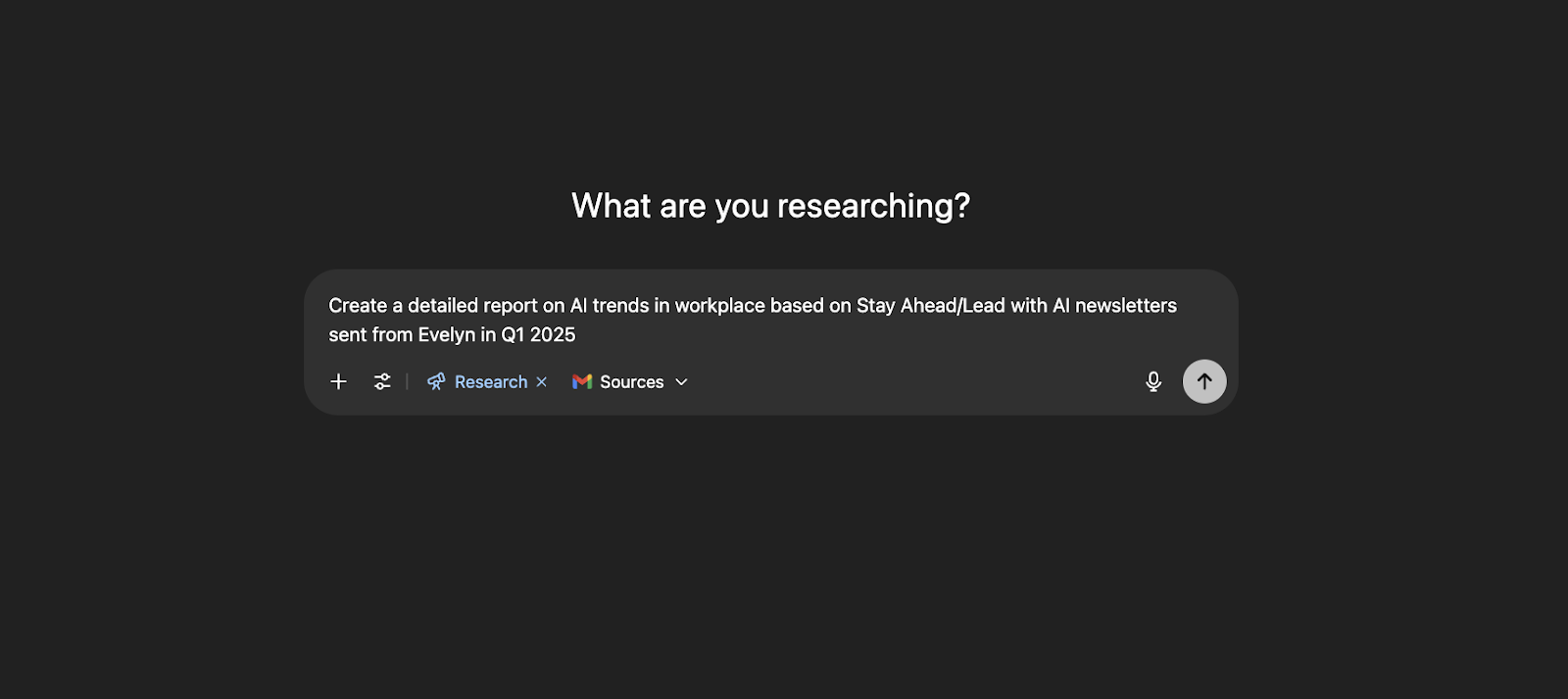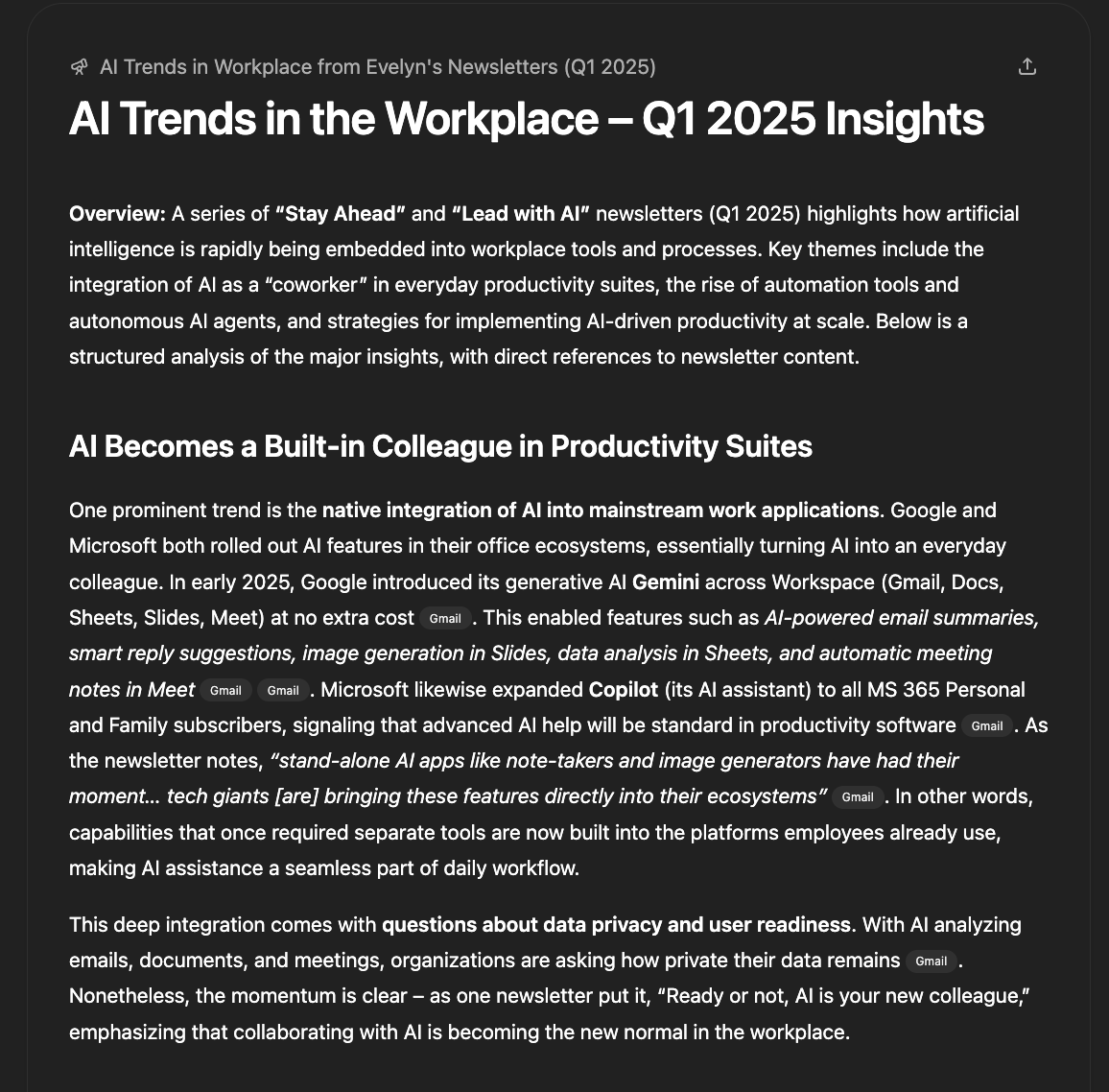Step 1: Connect Your Company Data Sources
Start by going to Settings > Connectors in ChatGPT.

From there, select the tools you want to integrate:
- Google Drive (for stored reports and presentations)
- Gmail or Outlook (for email-based discussions and approvals)
- SharePoint, Box, Dropbox, HubSpot, and more.
You’ll be prompted to sign in and grant access permissions.
Good to know: Access is secure and stays within your organization’s ChatGPT environment.
Step 2: Open a New Chat and Launch Deep Research
- Once your Connectors are live, start a new chat.
- Click on Tools, then select Run Deep Research.
This unlocks ChatGPT’s ability to search and reason over your internal files, not just public web content.

You’ll see an option to select Sources, the apps and drives you just connected.

.webp)