Step 1: Start a new project with the content you want to train
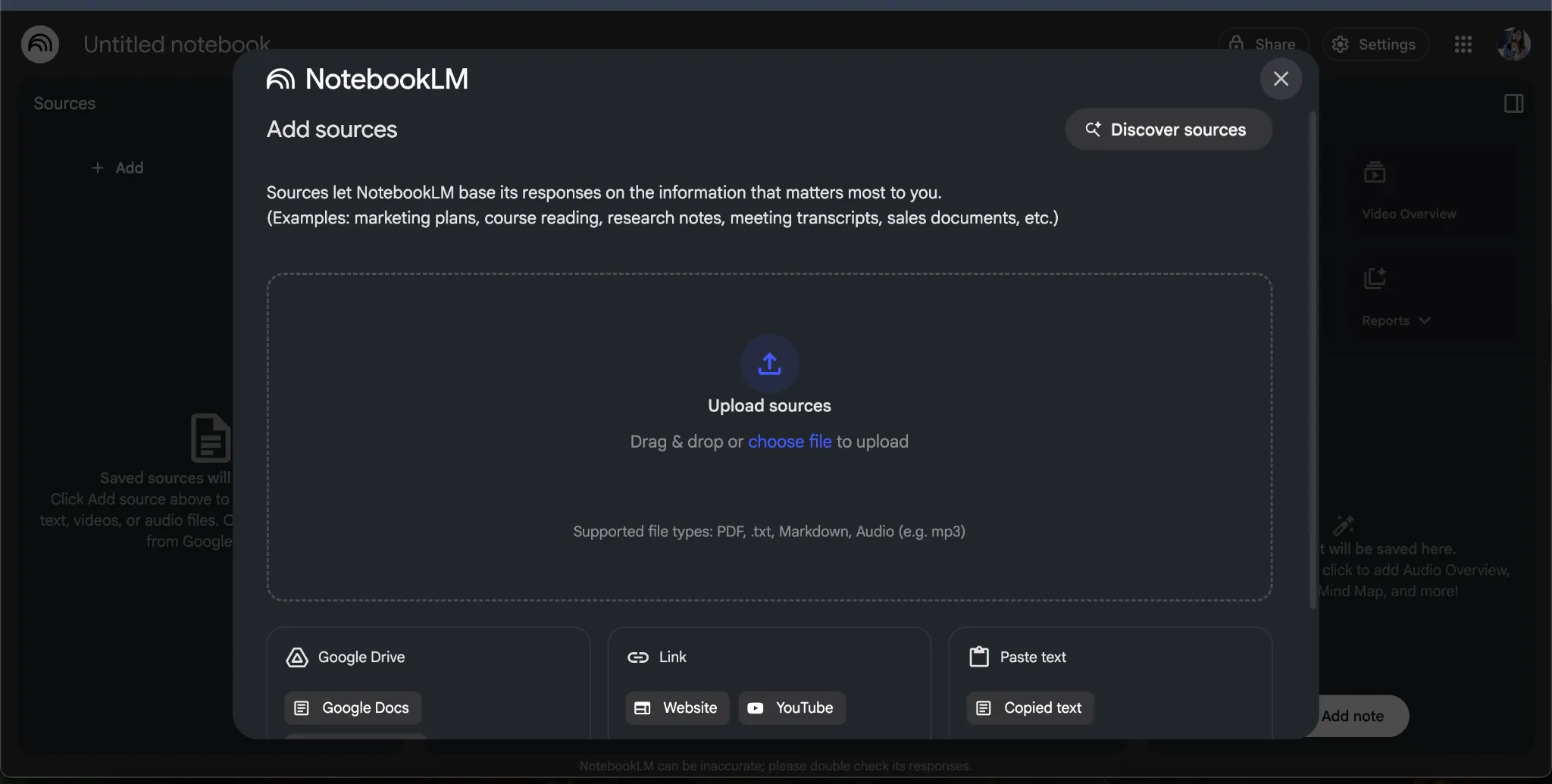
First, create your notebook and add the technical content you want to turn into a video.
- Go to notebooklm.google.com
- Click + New Notebook
- Paste in this link as your first source: https://cookbook.openai.com/examples/gpt-5/gpt-5_prompting_guide
Step 2: Customize the video’s structure and language

Before generating the video, tell NotebookLM exactly how you’d like it to present the information and in what language.
- In the Studio panel, click the three-dot menu next to Video Overview
- Select Customize
- Paste this guidance:
This is a how-to video tutorial. Focus on clearly explaining each of the prompting techniques, with examples.
Structure the video like this:
- Start by explaining what GPT-5 is and why good prompting matters
- Then walk through each of the prompting tips one-by-one:
1. Give GPT time to think
2. Format prompts as dialogs
3. Show, then tell
4. Use XML tags for structure
5. Ask for structured output
6. Use incremental prompting
7. Provide text as context
- End with a summary of 3 best practices and 1 mistake to avoid
Make it clear and practical like you’re training someone on the team.
- Choose the language you’d like the video to be narrated in: from English to Vietnamese, Arabic, Hindi, Swahili, and more
Step 3: Generate the Video Overview
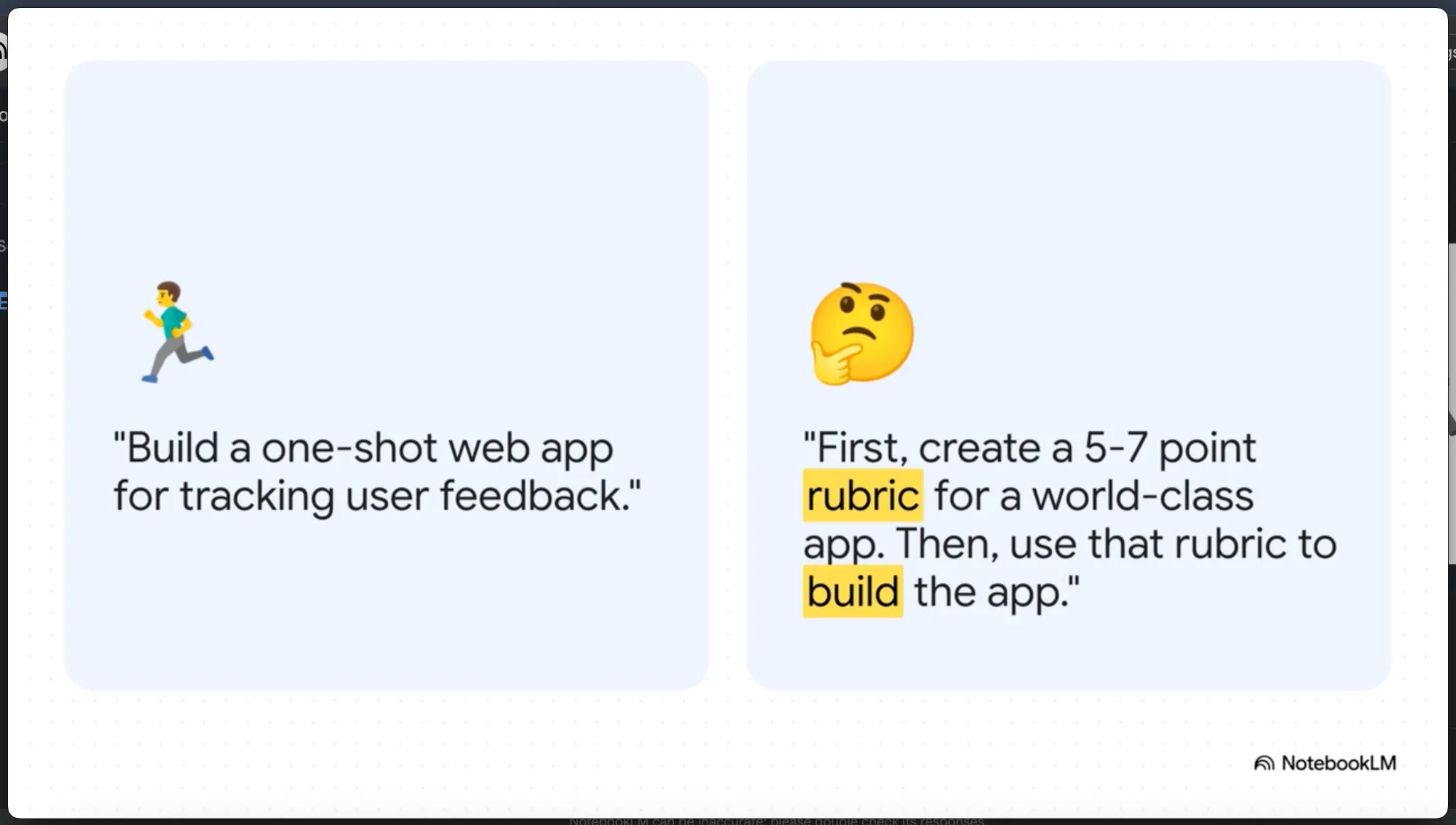
Once you’re happy with the setup, it’s just one click to start generating.
- In the Studio tab, click Video Overview
- NotebookLM will process the content and generate a narrated, slide-based video, usually within a few minutes
- You can review, adjust the customization, and then regenerate if needed.
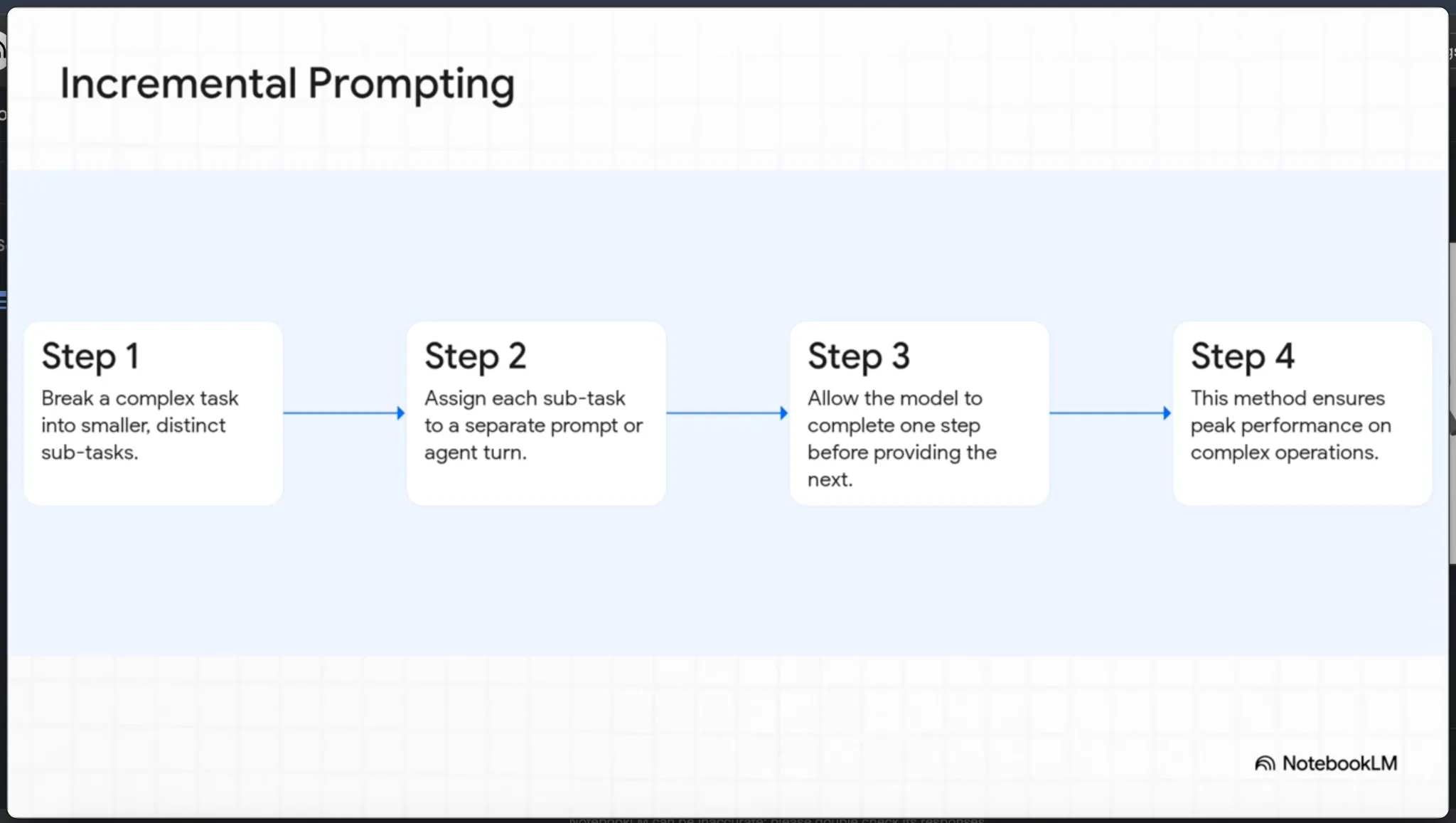
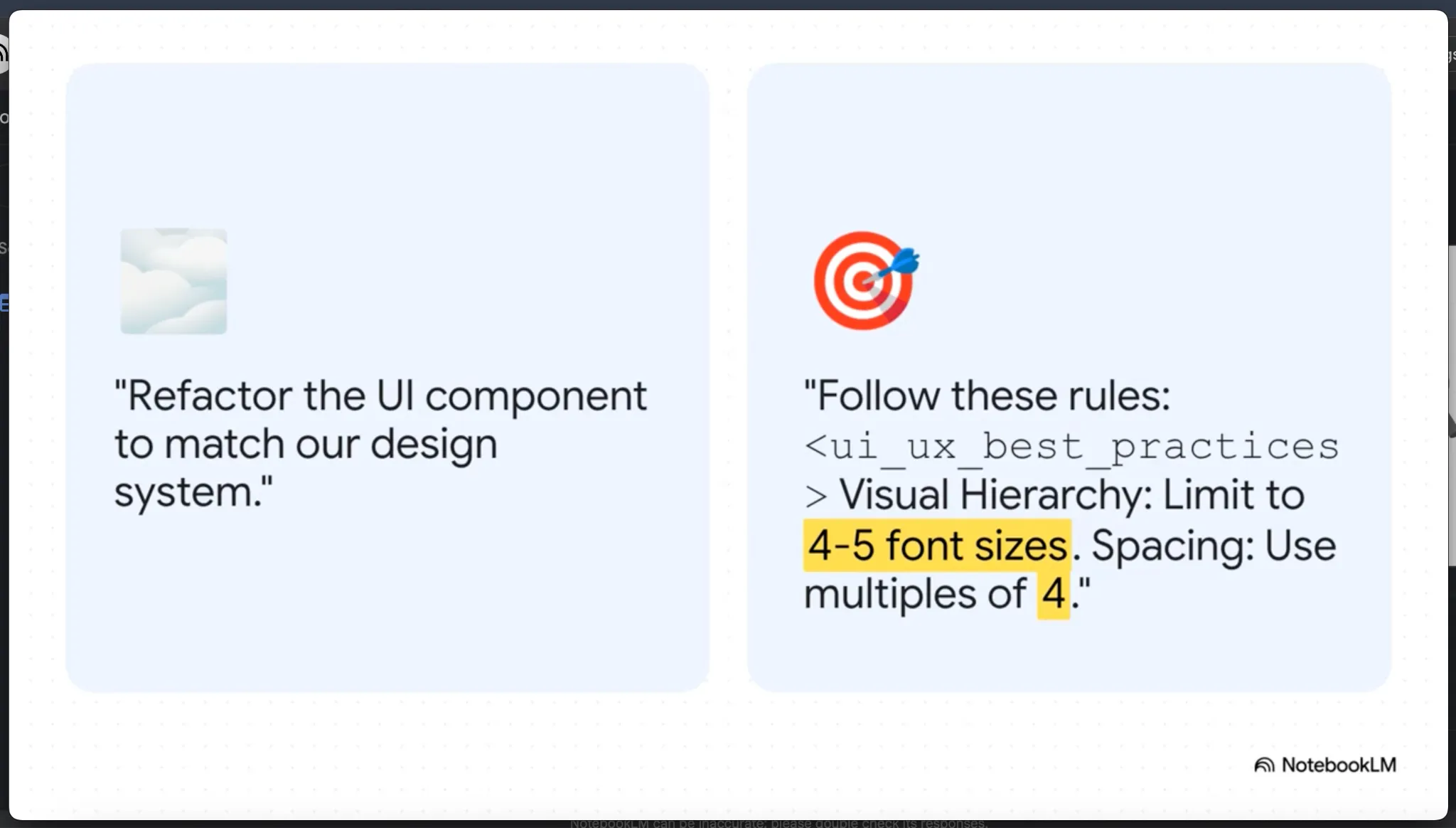
Step 4.: Download and share with your team
Once the video is ready, put it to use.
- Click Download to save a local copy
- Or use the Share link to send it to your team, add to onboarding flows, or post internally
- It’s short, skimmable, and replayable, perfect for async learning
Step 5: Rethink what else you could turn into a training video
Now that you’ve done one, consider where else this could work.
- Turn an internal SOP into a quick refresher
- Create client-facing explainer videos from product guides
- Record a narrated recap of your team’s strategy memo
- Offer onboarding in multiple languages using the same source
The more repeatable your content, the more scalable this becomes.

.webp)

