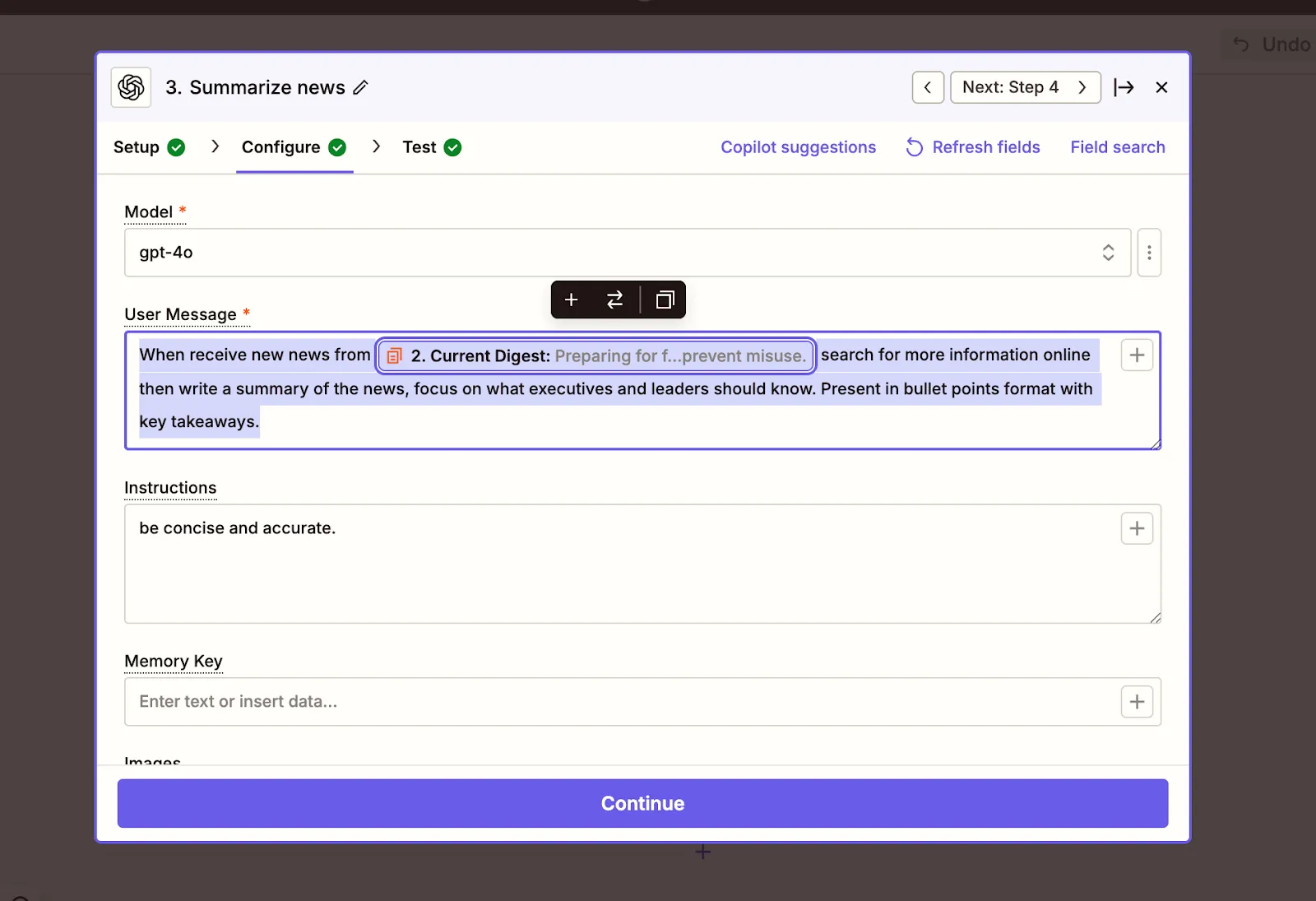Step 1: Set Up a Weekly AI News Trigger
RSS stands for Really Simple Syndication. It’s a behind-the-scenes feature that many websites use to broadcast their latest content, like headlines and article summaries, in a standardized format.
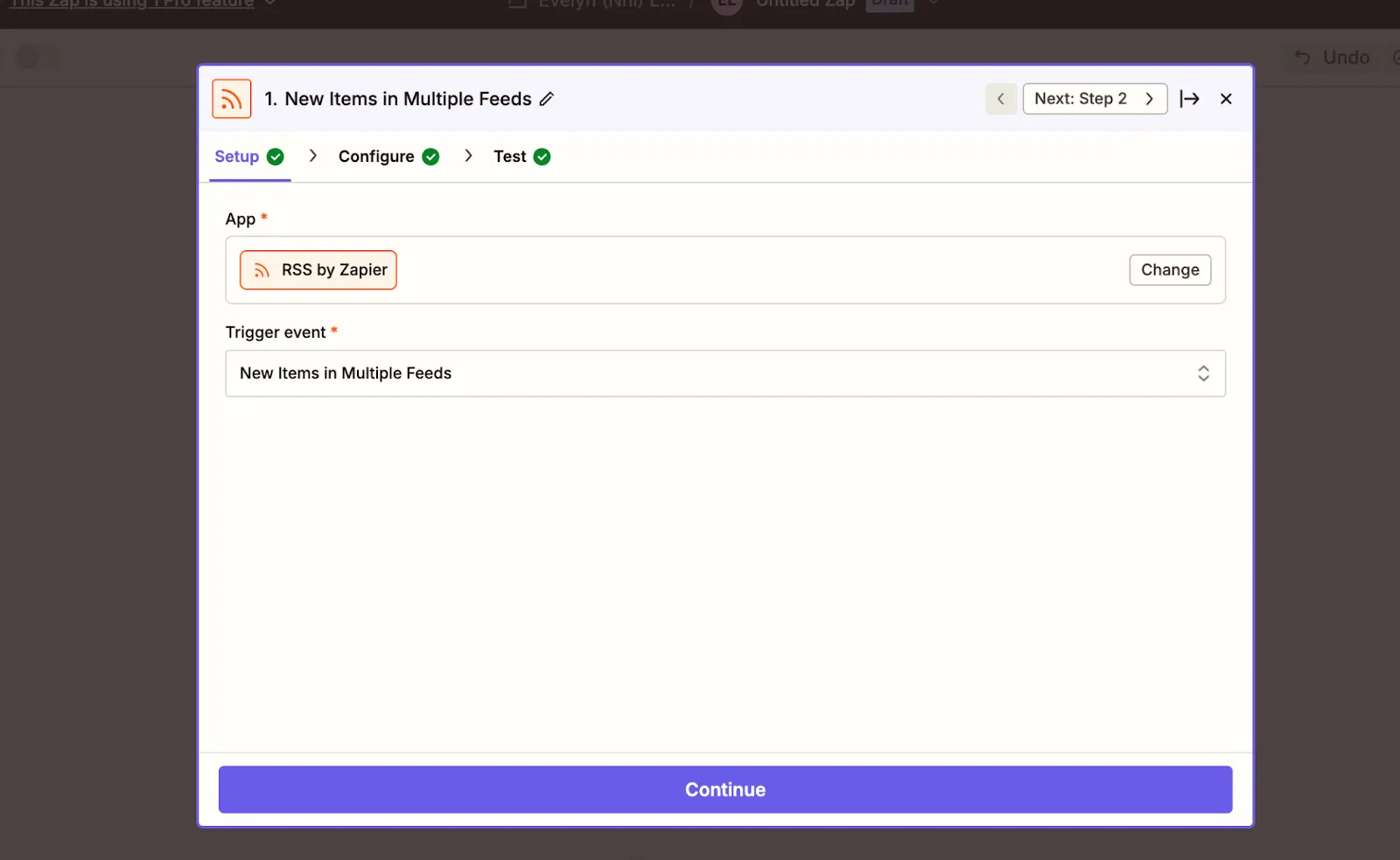
Instead of manually checking each site, RSS feeds let tools like Zapier automatically collect the latest articles for you, as soon as they’re published.
In Zapier:
- Choose “RSS by Zapier” as your starting step.
- Select “New Items in Multiple Feeds.”
This tells Zapier to check news sources on a schedule, every 15 minutes or every day.
You’ll now enter a list of trusted news feeds.
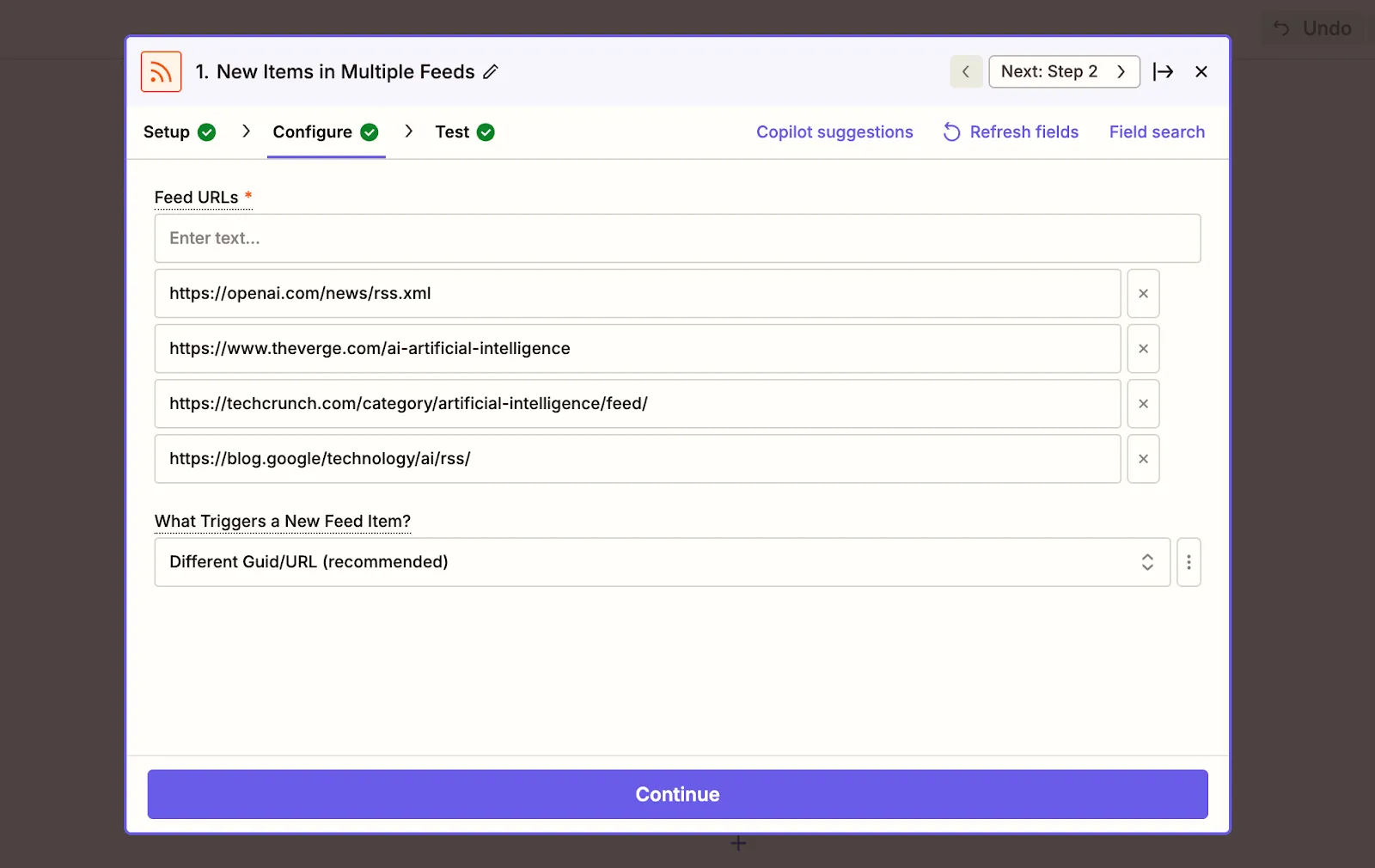
Paste in the following links:
• https://openai.com/news/rss.xml (OpenAI news)
• https://techcrunch.com/category/artificial-intelligence/feed/ (TechCrunch AI)
• https://www.theverge.com/ai-artificial-intelligence (The Verge AI)
• https://blog.google/technology/ai/rss/ (Google News)
Zapier will monitor all these sources for new headlines so you don’t have to.
Step 2: Collect the News into a Weekly Digest
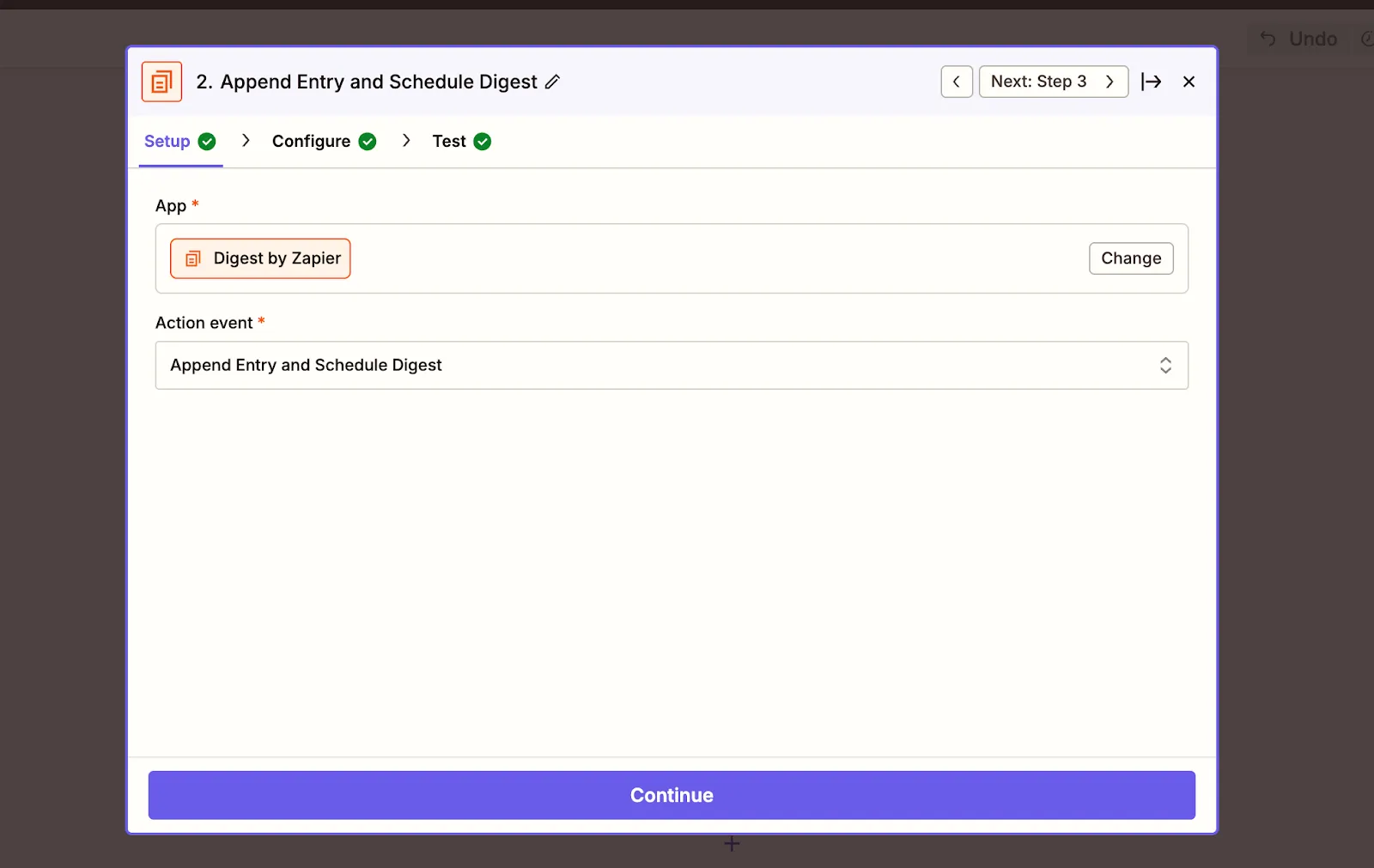
Next, add the step:
- App: Digest by Zapier
- Event: Append Entry and Schedule Digest
In the Configure, make sure to map the Title, Link, and Description of the news on RSS feed as an entry for Digest. This gathers all the AI news you received during the week and stores it in a single bundle.
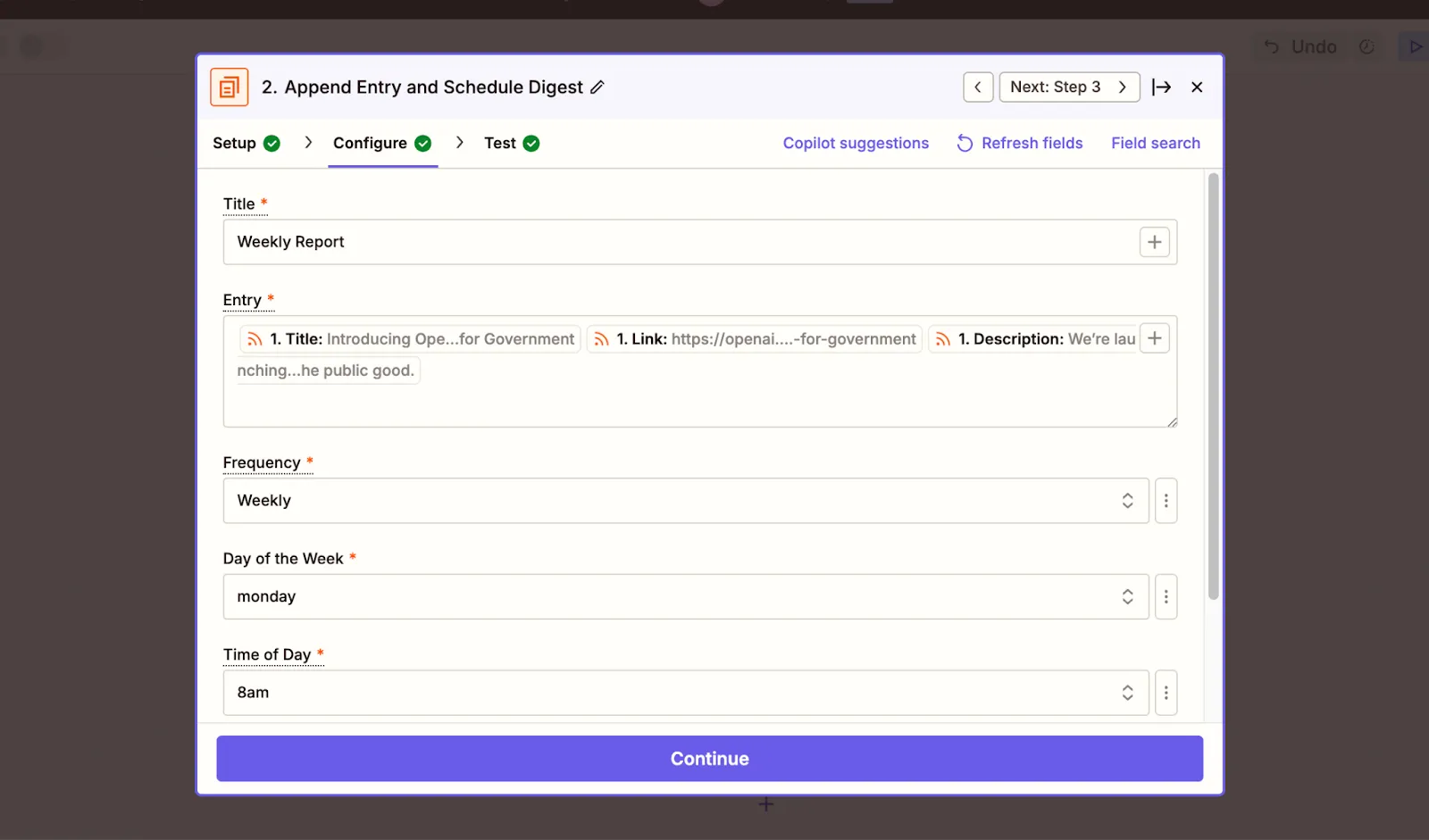
Set it to compile at the specific time you’d prefer, for example:
- Frequency: Weekly
- Day: Monday
- Time: 8:00 AM
Think of this as your “news inbox” that only opens once a week, keeping noise out and context in.

.webp)