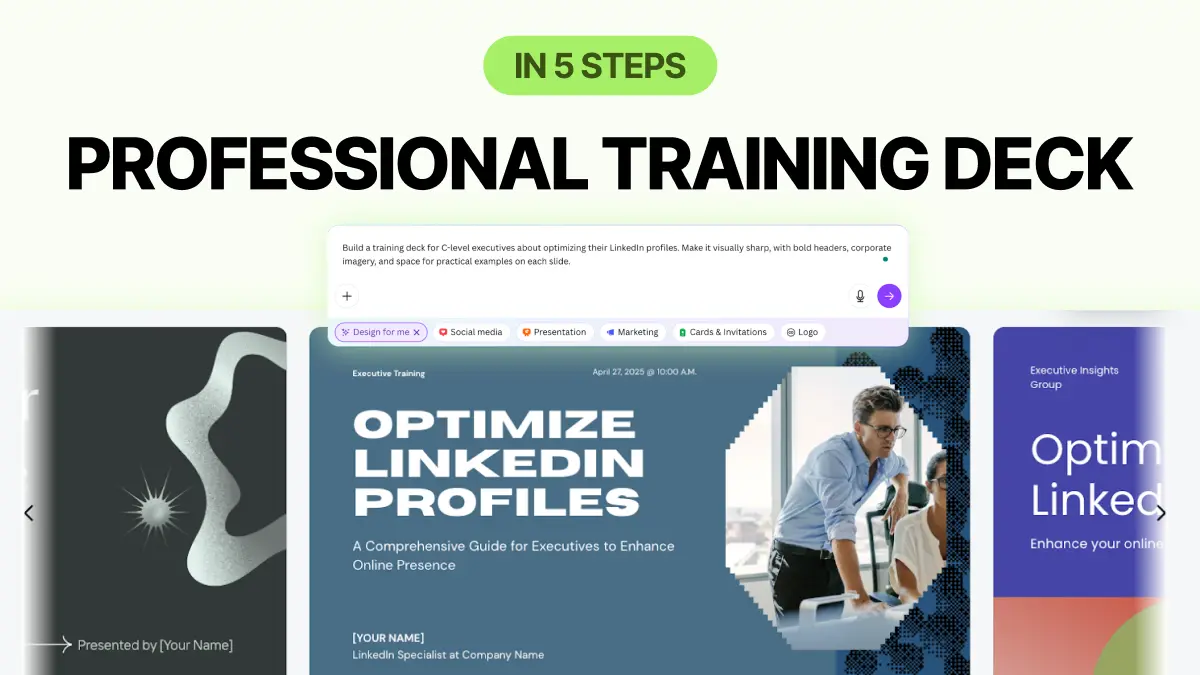Whether you’re leading a workshop, onboarding new leaders, or sharing best practices internally, having a clean, on-brand training deck makes all the difference. Canva AI can now build one for you.
Here’s how to use Canva AI to create a LinkedIn training deck tailored for senior executives, in five practical steps.
Step 1: Write a strong, clear, and detailed prompt
The success of your design starts with the prompt. Canva’s “Design for Me” is only as good as what you tell it. Think of your prompt like briefing a designer: What are you making? Who is it for? What tone, visuals, and style should it have?
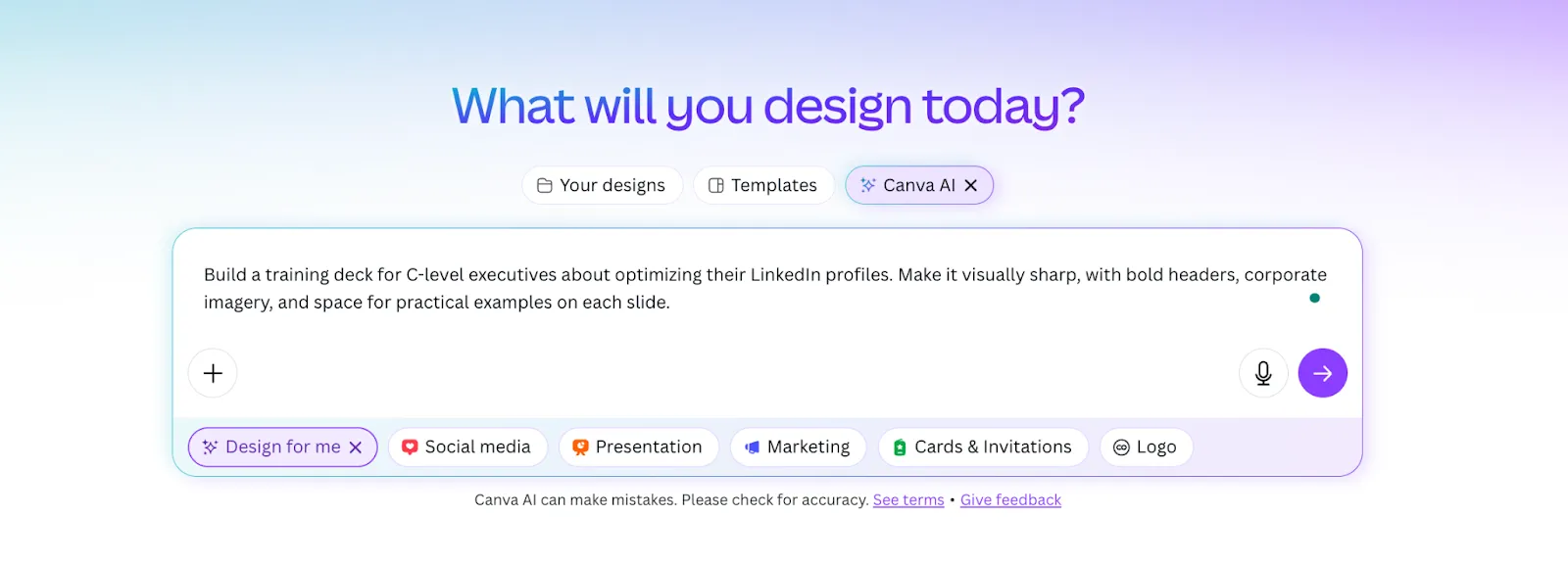
Start by clearly stating:
- The format you want (e.g. training deck, presentation, workshop slides)
- The topic (e.g. how senior executives can use LinkedIn effectively)
- The audience (e.g. senior leaders, C-level professionals)
- The style (e.g. modern, clean, with images of executive boardrooms or leadership teams)
Here are three strong prompt examples you could use:
- “Design a professional training presentation that teaches senior executives how to use LinkedIn for networking and business development. The style should be clean, corporate, with modern fonts, high-quality visuals, and space for speaker notes.”
- “Create a workshop deck on LinkedIn mastery for company leaders. Include images of professionals in boardrooms, minimal text on slides, and a muted color palette (navy, grey, gold). The tone should be inspiring but practical.”
- “Build a training deck for C-level executives about optimizing their LinkedIn profiles. Make it visually sharp, with bold headers, corporate imagery, and space for practical examples on each slide.”
Being specific helps Canva AI return a design that will save you time later on.
Step 2: Review Canva’s suggestions and guide it further
Once your prompt is submitted, Canva AI will generate four different designs based on your input. This is your chance to pick the one that best matches your intent or improve the direction with filters and refinements.
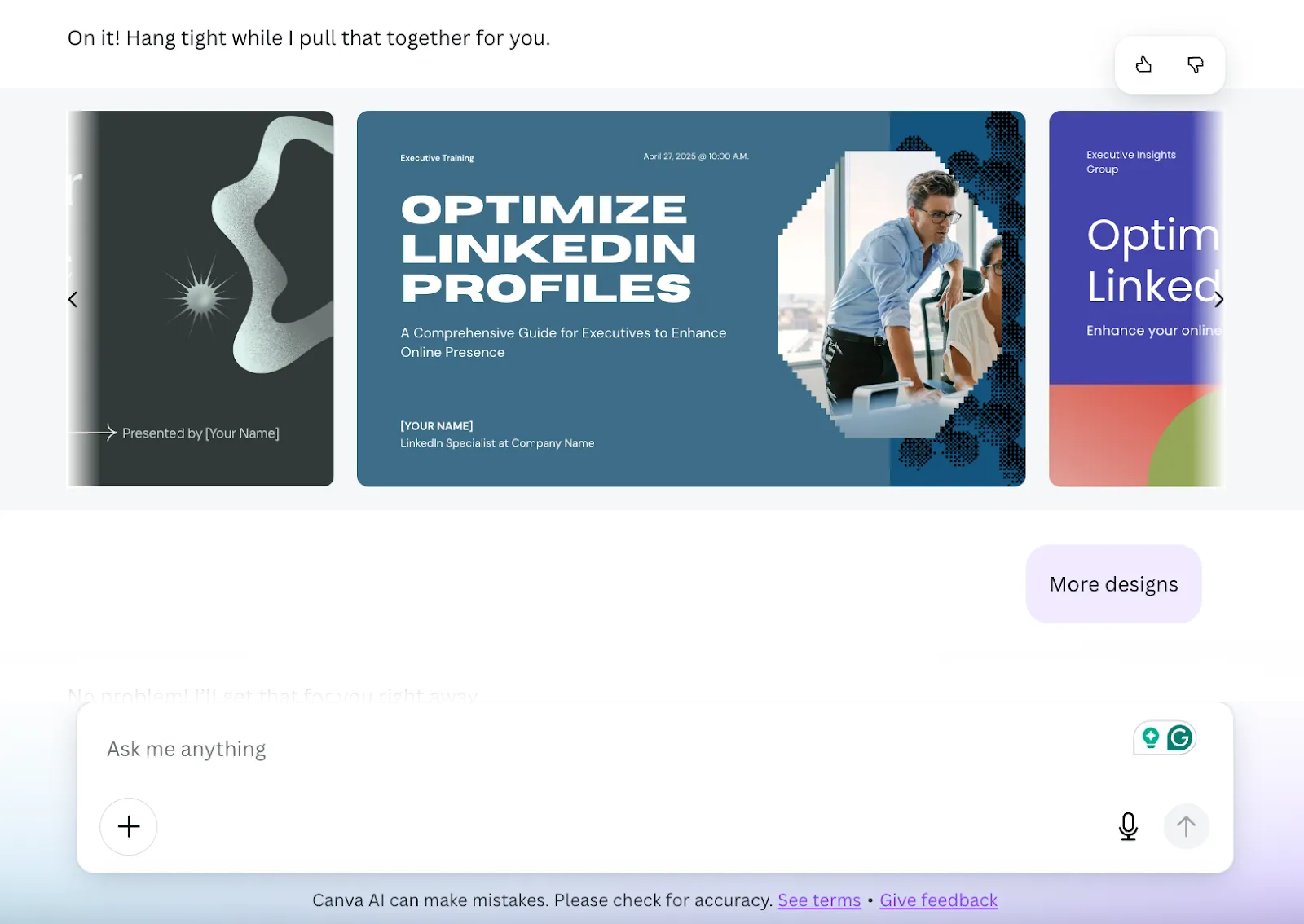
You can:
- Click “More designs” to browse a wider selection
- Use further instructions like:
- With pictures of executive boardroom meeting
- With modern colors
- With bold fonts or visual hierarchy
- Adjust your prompt if the designs feel off — e.g. add more about your brand tone or audience
The goal here is not perfection, but a solid starting point you can build from.
Step 3: Choose a color palette that fits your tone
After selecting your preferred design, Canva will show you color palettes made to match that layout. Don’t skip this, color plays a subtle but powerful role in setting the tone for your audience.
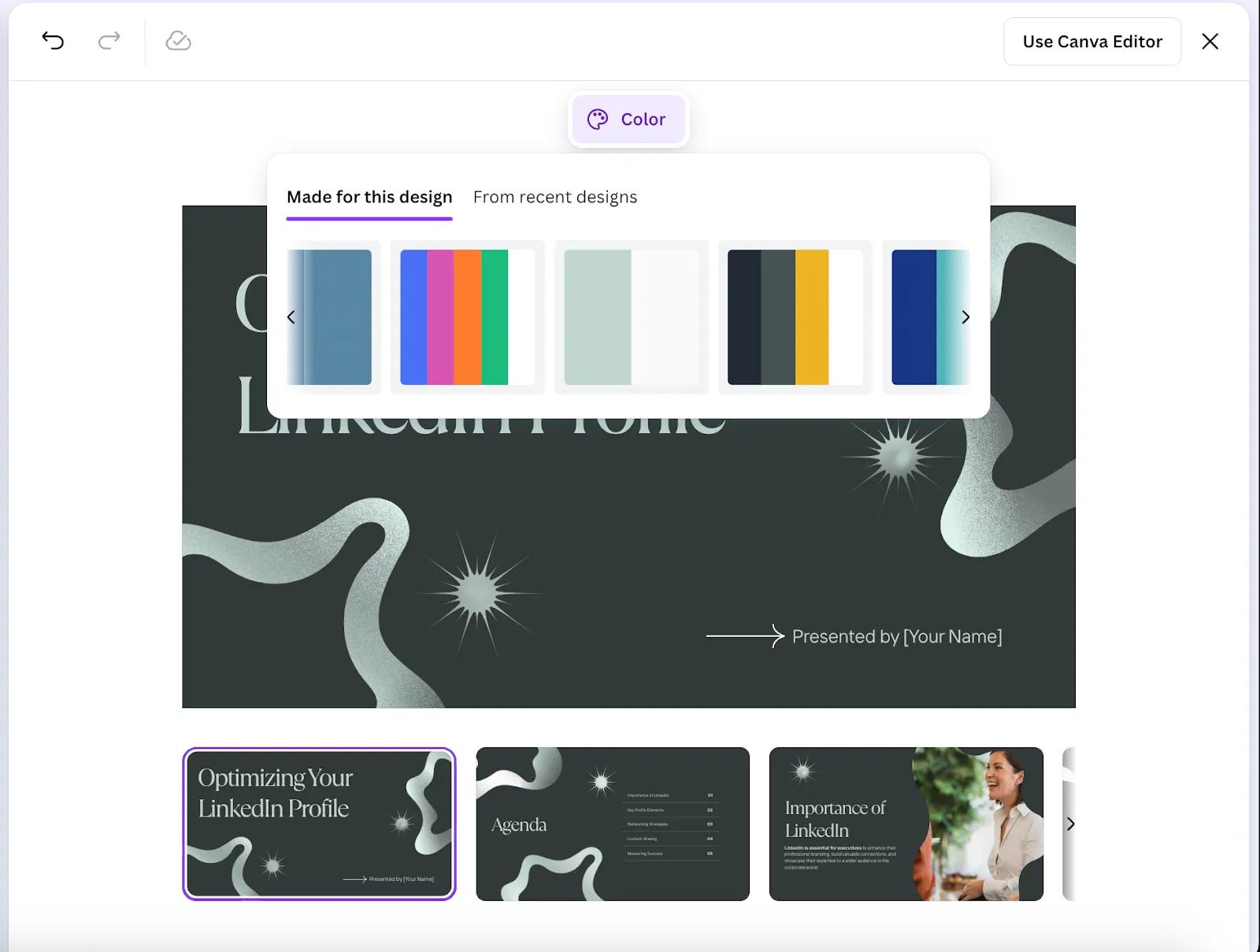
For senior executive decks, strong color themes include:
- Dark blue + grey → stable, professional
- Gold + green → premium, aspirational
- Blue gradients → digital-forward, modern
Preview a few options and select the one that best fits the message you want to send.
Step 4: Customize the content in Canva Editor
This is where your training deck becomes uniquely yours. In Canva Editor, you can update titles, swap out placeholder images, and insert your own frameworks or insights.
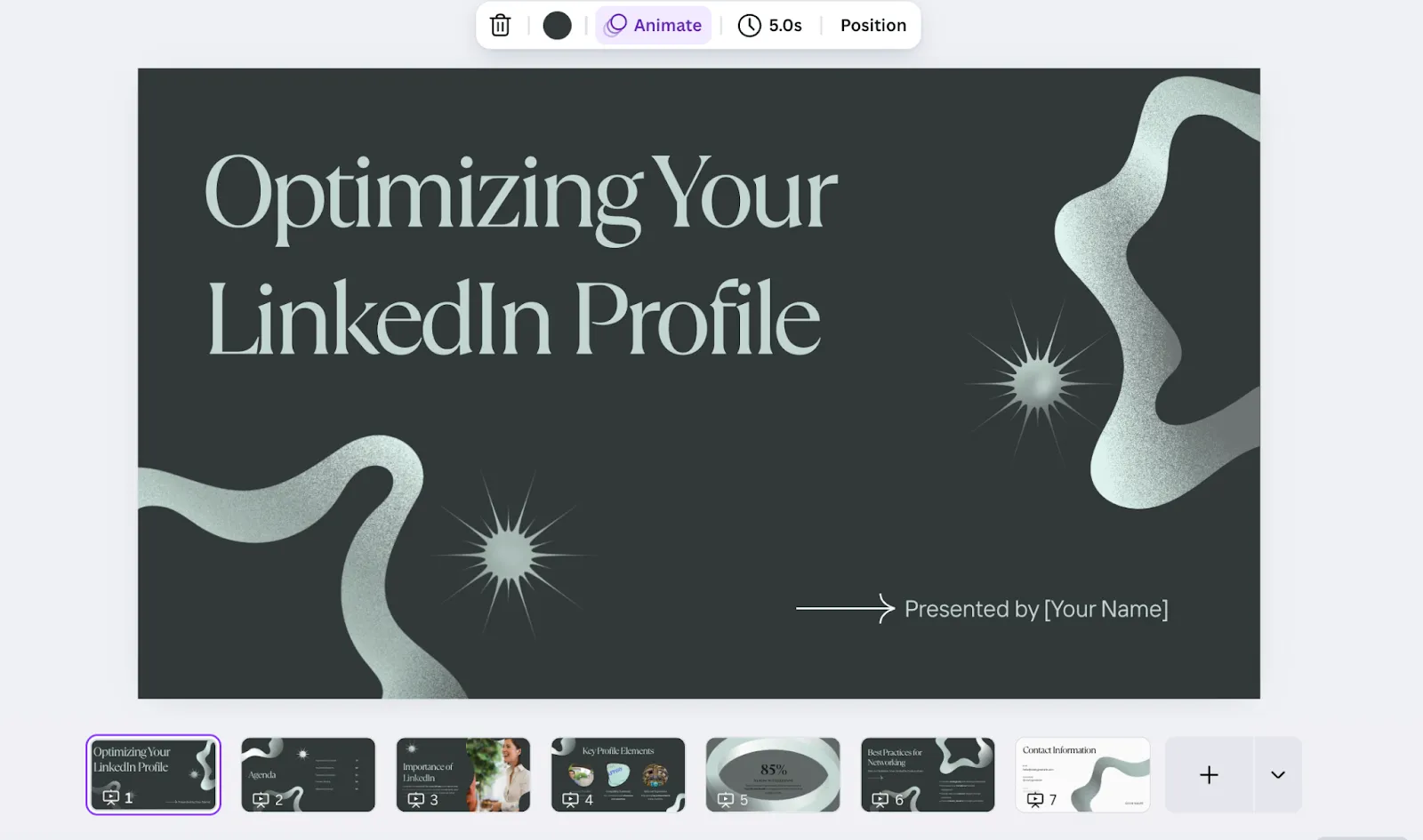
For a LinkedIn-focused executive training, consider adding slides like:
- “Why LinkedIn Still Matters for Executives in 2025”
- “Crafting a C-Level LinkedIn Profile: What to Focus On”
- “Using LinkedIn to Drive Influence, Not Just Visibility”
- “87% of executives use LinkedIn weekly — are you missing out?”
You can also use Canva’s built-in AI writing tool, Magic Write, to help you quickly generate talking points, content outlines, or even short explanations per slide.
Step 5: Share, download, or present with confidence
Once your deck feels complete, you’re ready to use it however best fits your workflow. Canva gives you a few flexible options:
- Present live in meetings using Canva’s built-in presenter mode
- Download as a PDF or PowerPoint to share offline
- Collaborate by inviting team members to edit or comment directly in Canva
In just 10-15 minutes, you’ve gone from idea to a polished, ready-to-go executive training asset.
Try it with your next internal playbook, onboarding slide deck, or leadership offsite toolkit. All it takes is one great prompt to get started.